User Guide

DocBob is a lightweight patient management system built to help small clinics better manage the appointments & medical information of their beloved patients. With DocBob, you will never have to go through the hassle of manually keeping track of your patients’ medical information and appointments ever again. Leave the pen and paper in the past and let DocBob take you to an automated future.
If there are any issues, please feel free to contact the team via the emails provided below under the Issues section
- Application Layout
- Quick start
- Features
- FAQ
- Glossary
- Command summary
- Issues
Application Layout

DocBob’s interface comprises of 4 main parts.
- The command box is where you would enter the commands to be executed.
- The command response is where you would be able to see DocBob’s response to the command you have just entered.
- The patient book is where your current displayed patient list would be shown.
- The selected patient is where the patient you are currently viewing would be displayed with all their contact information, medical information, appointments and medical records.
Quick start
-
Ensure you have Java
11or above installed on your computer. -
Download the latest
docbob.jarfrom here. -
Double-click the file to start the app. You should see a Graphical User Interface similar to the image below on startup.
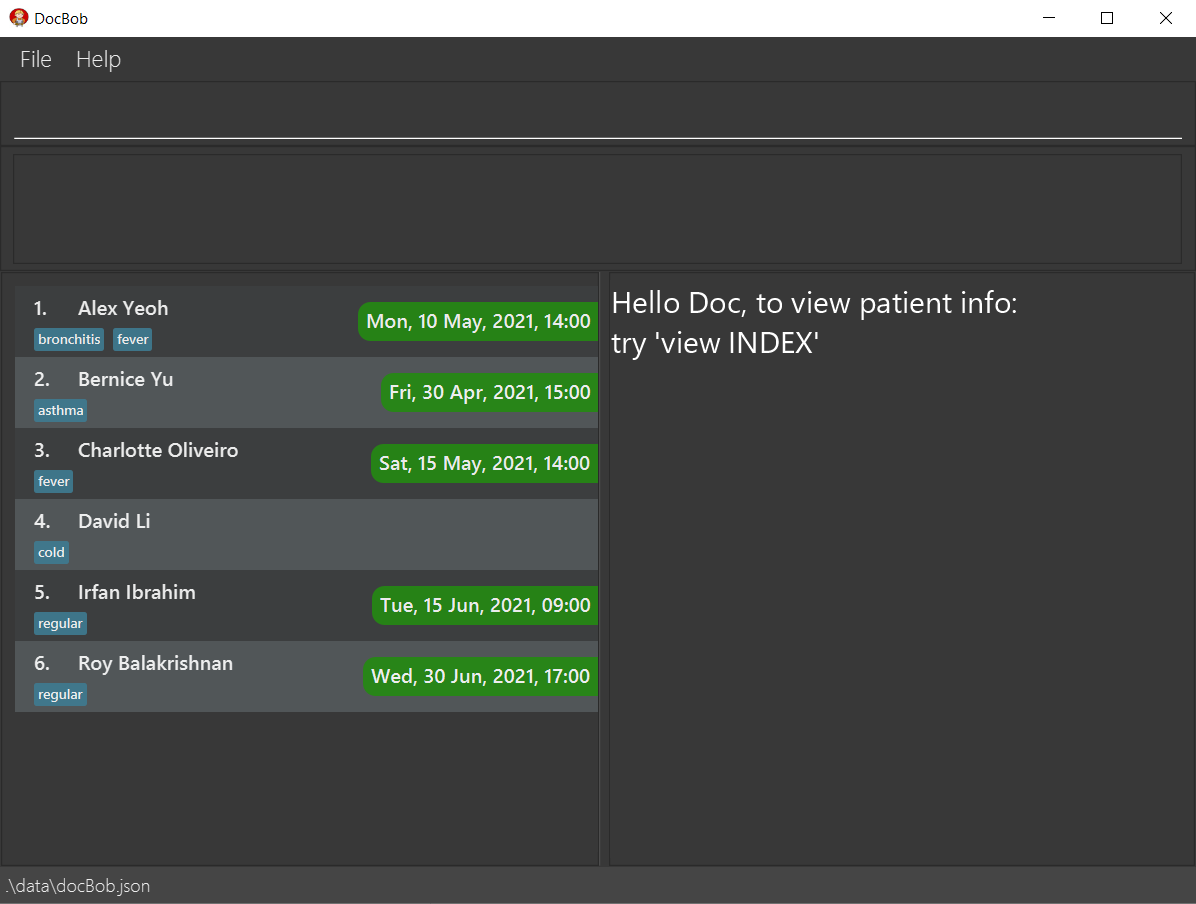
First Startup: If the full Graphical User Interface does not appear on your screen, please resize your window. DocBob comes with some sample patient data when started for the first time. Try out the example commands below with the sample data and when you are ready, use the
clearcommand to remove all sample patient data and start adding your own patients! -
Execute commands by typing them in the command box and pressing Enter. See Features for more comprehensive details of each and every command.
Example commands you can try:-
list: Lists out all patients in DocBob’s main patient list. -
add n/Breanna Frye y/13121999 g/F p/97890525 e/example@gmail.com a/4340 Monroe Street b/AB+ h/163cm w/54kg: Adds a patient namedBreanna Fryewith the given information to the patient book. -
appt 1 d/010120301200: Adds a scheduled appointment with the patient at index 1 in DocBob’s main patient list, on 1st January 2030 12pm.
-
Quick tip: Typing help and pressing Enter will list out all available commands!
Features
![]() Notes about the command format:
Notes about the command format:
-
Words in
UPPER_CASEare the parameters to be supplied by the user.
e.g. inadd n/NAME,NAMEis a parameter which can be used asadd n/John Doe. -
Items in square brackets are optional.
e.gn/NAME [t/TAG]can be used asn/John Doe t/coughor asn/John Doe. -
Items with
… after them can be used multiple times including zero times.
e.g.[t/TAG]…can be used ast/friend,t/friend t/familyetc. -
Parameters can be in any order.
e.g. if the command specifiesn/NAME p/PHONE_NUMBER,p/PHONE_NUMBER n/NAMEis also acceptable. -
If a parameter is expected only once in the command but you specified it multiple times, only the last occurrence of the parameter will be taken.
e.g. if you specifyp/12341234 p/56785678, onlyp/56785678will be taken. -
Certain commands (such as
help,list,exitandclear) do not take in parameters. In cases like this, the extra input parameters will be ignored.
e.g. if the command specifieshelp 123, it will be interpreted ashelp.
Our features are divided into four categories:
Basic Features contain the basic functionality of DocBob. These include commands that interact with the list of patients, viewing individual patients as well as the management of patient data.
Appointments & Medical Records contain the intermediate-level commands related to the storage and usage of appointments and medical records. These form the core functionality of DocBob and clinics should look to use these functions as soon as possible.
Archive contains more advanced commands related to interacting with the archive and moving patients to and from the archive. These commands are suitable for clinics with a large number of patients in their database, as the archive allows clinics to better organise their patients to maintain a smooth workflow.
Miscellaneous contains ancillary features that are not critical to the functionality of DocBob or unlikely to affect DocBob’s performance. Such features include commands to exit DocBob or delete all patients.
Basic Features
Basic features contain the commands for interacting with the list of patients. Add a new patient with add, or edit an existing one with edit. View the full list of existing patients
with list, or find a specific patient with find. To view the comprehensive information on a patient, use view.
Quick tip: To keep the patient list concise, only the most relevant information about a patient such as their name and tags are displayed. To view the full information on a patient, use the view function
Adding a patient’s contact: add
Adds a patient to DocBob’s main patient list. A patient has multiple types of information like name, gender, phone number etc. The format below shows what information a patient can have. The information in square brackets ( [] ) is optional.
Format: add n/NAME y/DATEOFBIRTH g/GENDER p/PHONENUMBER e/EMAIL a/ADDRESS b/BLOODTYPE h/HEIGHT w/WEIGHT [t/TAG]
-
NAMEshould only contain alphanumeric characters and spaces and cannot be blank. -
DATEOFBIRTHshould be in the form DDMMYYYY, be a valid date, and be in the past. -
GENDERshould only beM(MALE) orF(FEMALE) and nothing else. -
PHONENUMBERshould only contain numbers and be at least 3 digits long. -
EMAILshould be in the format local-part@domain. -
ADDRESScan take any values and cannot be blank. -
BLOODTYPEshould be eitherA,B,ABorOand include Rh factor(+or-). -
HEIGHTshould be more than 0, an integer, and in cm. (Decimal support coming soon!) -
WEIGHTshould be more than 0, an integer, and in kg. (Decimal support coming soon!) -
TAGshould only contain alphanumeric characters with no spaces. - This command will fail if there is already a patient with the exact same name in the patient book.
Example:
add n/Shrek y/27021999 g/M p/69696969 e/shrek@swampmail.com a/Swamp b/O- h/243cm w/94kg t/acromegaly
Output:
New patient added: Shrek; Date Of Birth: 27-02-1999; Gender: M; Phone: 69696969; Email: shrek@swampmail.com; Address: Swamp; BloodType: O-; Height: 243cm; Weight: 94kg; Tags: [acromegaly]
Quick tip: Tags are highly useful for you to label your patients with their conditions or symptoms! Also, you can always change any the above details later on using the edit command!
Listing out all patients : list
Shows the main list of your patients, with their next scheduled appointment beside their name along with their tags.
Format: list
Example: list
Output:
View all information regarding a patient : view
Shows an overview of all the details, tags, appointments and medical records of a patient, identified by the index number shown in the displayed patient list.
Format : view INDEX
where INDEX must be a positive integer (1,2,3,…)
Examples:
view 3
Output:
Locating a patient by name : find
Finds patients in the displayed patient list whose names contain any of the given keywords, and displays an overview of the information belonging to the first patient found.
Format: find KEYWORD [MORE_KEYWORDS]
- The search is case-insensitive. e.g
hanswill matchHans - The order of the keywords does not matter. e.g.
Hans Bowill matchBo Hans - Only the name is searched.
- Only full words will be matched e.g.
Hanwill not matchHans - Persons matching at least one keyword will be returned (i.e.
ORsearch). e.g.Hans Bowill returnHans Gruber,Bo Yang - If the displayed patient list is the main list, then
findwill only match patients from the main list. - If the displayed patient list is the archived list, then
findwill only match patients from the archived list.
Example:
-
find JohnreturnsjohnandJohn Doe -
find alex davidreturnsAlex Yeoh,David Li
Output for find alex david:

Editing a patient’s information : edit
Edits the information of an existing patient in DocBob’s displayed patient list.
Format: edit INDEX [n/NAME] [y/DATEOFBIRTH] [g/GENDER] [p/PHONE] [e/EMAIL] [a/ADDRESS] [b/BLOODTYPE] [h/HEIGHT] [w/WEIGHT] [t/TAG]…
- Edits the patient at the specified
INDEX. The index refers to the index number shown in the displayed patient list. The index must be a positive integer 1, 2, 3, … - At least one of the optional fields must be provided.
- Existing values will be updated to the input values.
- When editing tags, the existing tags of the patient will be removed i.e adding of tags is not cumulative.
- You can remove all the patient’s tags by typing
t/without specifying any tags after it.
Examples:
-
edit 1 p/91234567 e/johndoe@example.comEdits the phone number and email address of the 1st patient to be91234567andjohndoe@example.comrespectively. -
edit 2 n/Betsy Crower t/Edits the name of the 2nd patient to beBetsy Crowerand clears all existing tags.
Deleting a patient’s contact : delete
Deletes a patient from DocBob’s patient list, identified by the index number shown in the displayed patient list.
Format : delete INDEX
where INDEX must be a positive integer (1,2,3,…)
- If the displayed patient list is the main list, then
deletewill delete the specified patient from the main list. - If the displayed patient list is the archived list, then
deletewill delete the specified patient from the archived list.
Example:
delete 1
Output:
Deleted Person: Shrek; Date Of Birth: 27-02-1999; Gender: M; Phone: 69696969; Email: shrek@swampmail.com; Address: Swamp; BloodType: O-; Height: 243cm; Weight: 94kg; Tags: [acromegaly]
Appointments & Medical Records
Clinics deal with an unending stream of new appointments, and the collection of medical records is constantly growing. DocBob supports adding multiple appointments/medical records to each
patients, as well as convenient ways to view the upcoming appointments and records. Add an appointment with the appt command, or view all upcoming appointments sorted by date with listappt. Open a new medical record of the selected patient with mrec, or view
an existing record with vrec.
In addition to commands by the user, DocBob also does some bookkeeping of its own! Appointments that are more than a day past are automatically deleted, and empty sections (without a title and body) of a medical record are automatically removed.
Limitations: DocBob currently does not support editing/removal of existing appointments. Clinics may choose to edit the data file directly to edit/remove appointments, or wait for the appointment date to pass and the appointment to be automatically cleaned up.
Adding an appointment to a patient : appt
Adds a scheduled upcoming appointment to a patient in DocBob’s displayed patient book. The appointment is specified by its date and time, where the year is optional(assumed to be the current year if not specified). The patient is identified by their index number shown in the displayed patient book.
Date inference: DocBob offers two ways of specifying the format of the date, the first with the year specified and the second without. In the latter case, DocBob automatically infers the current year to be the intended year for the appointment.
Format: appt INDEX d/DATE
where INDEX must be a positive integer (1,2,3,…)
and DATE is DDMMYYYYhhmm or DDMMhhmm
Examples:
appt 3 d/25120800
Output:
Appointment added: Sat, 25 Dec, 08:00
Listing out your upcoming appointments : listappt
Shows all your patients with appointments, the number of appointments you have, and a list of all your upcoming appointments sorted by nearest date and time.
This command will automatically filter the patient book to only show patients with an appointment, as well as replace the selected patient in the selected patient box with the upcoming appointments in sorted order (by date).
Viewing appointments: The nearest upcoming appointment of each patient is already included beside each patient in the patient list. Simply scroll around for a quick look in the patient list for appointments if your hands are tied, or use listappt for a more complete view.
Format: listappt
Example: listappt
Output:

Create a new medical record for a patient : mrec
Opens an editor for you to write a custom medical report for the patient, identified by the index number shown in the displayed patient list.
Different clinics and/or practices often have their style when it comes to structuring their medical records. We introduce multiple sections within a single medical record to allow for customization. Under the editor window, add a new section with the New Section button, specifying a title and body for each of them.
Once done, click the Save Record button to save the record for future viewing with the vrec command.
Separate windows: The medical record opens on a separate window to allow users to have multiple medical records open at once while continuing to run commands on the main DocBob application. More importantly, this also allows users to reference previous medical records while drafting the current record, a key feature of our medical record functionality.
Format : mrec INDEX
where INDEX must be a positive integer (1,2,3,…)
Examples:
mrec 3
Output:

Quick tip: You can still edit a medical record with vrec within a day of the creation of the record, should you need to change some details.
View a patient’s pre-existing medical record : vrec
Views a past medical report of a patient identified by the index number of the medical record of the currently selected patient via the view command. A medical report is editable for up to a day after creation.
Medical records are not meant to be editable after the consultation, and any clarifications/elaborations are often made on a separate record. To capture this idea while allowing clinics to correct any careless mistakes should they occur, medical records in DocBob are editable up to one day after creation.
Viewing a medical record with vrec that is less than a day old automatically opens it in ‘edit’ mode, where changes can be made and the record subsequently saved. After which, medical
records can still be viewed but will be opened in ‘view’ mode, where the New Section and Save Record buttons will be greyed out and the text fields not editable.
Format : vrec INDEX
where INDEX must be a positive integer (1,2,3,…)
Examples:
vrec 4
Output:

Quick tip: Make sure you have selected the patient whose medical record you want to view first, using view. If the selected patient has no medical records to view, you can create a new one using mrec
Archive
As clinics grow, the patient book may grow to a size that is too large for clinics to continue using DocBob efficiently. To accommodate an ever growing number of patients, we introduce a suite of archive commands for better organisation and management of the patient book. Specifically, it allows clinics to ‘archive’ inactive patients without deleting their medical data and records, which may prove relevant in the future.
The archive is a separate book of archived patients which can be accessed via archivelist, designed for clinics to place inactive/deceased patients in. Archive a patient with archive, and move a patient
from the archive back to the main patient book with unarchive. Return to the main patient book from the archive with list, the same command for viewing all patients in the patient book.
All information of a patient is preserved when moving to and from the archive, including appointments, medical records and patient information.
Archiving a patient : archive
Archives a patient from DocBob’s main patient book, identified by the index number shown in the displayed patient book. The patient is then added to the archive.
Format : archive INDEX
where INDEX must be a positive integer (1,2,3,…)
Quick tip: Remember to be on the main patient book when archiving a patient using the list command.
Example:
archive 1
Output:
Listing out all archived patients : archivelist
Shows the list of all your archived patients’ details.
When viewing the archive, the find, delete and unarchive commands are still supported. Notably, this allows clinics to search for patients in the archive.
Use list to return to the main patient book.
Format: archivelist
Example: archivelist
Unarchiving a patient : unarchive
Unarchives a patient from DocBob’s archived patient book, identified by the index number shown in the displayed archived patient list. The patient is added back to DocBob’s main patient book.
Format : unarchive INDEX
where INDEX must be a positive integer (1,2,3,…)
Example:
unarchive 3
Output:
Quick tip: Make sure you are on the archive list(using the archivelist command) before trying to unarchiving a patient!
Miscellaneous
Clearing all entries : clear
Clears all patients from DocBob.
Format: clear
Exiting the program : exit
Exits the program.
Format: exit
List out all available commands : help
Opens a help window containing a link to this User Guide and a list of all available commands for use in the app, with format example.
Format: help
Example: help
Output:
DocBob will open up a help window with command information.

Saving the data
Client contact data is saved in the hard disk automatically after any command that changes the data. There is no need to save manually.
Editing the data file
Client contact data is saved as a JSON file [JAR file location]/data/docBob.json. Advanced users are welcome to update data directly by editing that data file.
FAQ
Q: How do I transfer my data to another Computer?
A: Install the app in the other computer and replace the empty data file it creates with the file that contains the data of your previous DocBob home folder.
Q: How do I edit a patient’s details or add appointments to a patient that is archived?
A: Unarchive the patient using the unarchive command and proceed with editing the patient’s details or scheduling appointments with the patient.
Q: How do I restore the sample patient data that comes with when I first opened the app after I cleared it?
A: Delete the data folder along with the docBob.json file inside and restart the app. Note that you will lose any patient info that you added after clearing the app of all sample patient data.
Q: Why is some information not visible?
A: The screen size differs depending on your device, try resizing your window if some information is not visible.
Glossary
| Terminology | Definition |
|---|---|
| Parameter | In the command format given, the words in UPPER_CASE are the parameters or arguments to be supplied by you. For example, in the add command, the given format is: add n/NAME p/PHONENUMBER e/EMAIL a/ADDRESS h/HEIGHT w/WEIGHT [t/TAG]. Thus, NAME, PHONENUMBER, EMAIL, ADDRESS, HEIGHT, WEIGHT and TAG are the parameters to be keyed in by you. TAG is an optional parameter. |
| Index | Index refers to the position of the patient in the displayed patient list. For example, if the order in which patients are displayed in the app is {Alice,Bob,Charlie} then Alice’s index is 1, Bob’s is 2, and Charlie’s is 3. |
| Medical record | The report that the doctor writes during an appointment with a patient. Can be created using the mrec command. A medical record is made up of multiple sections. |
| Section | A way for doctors to organise their medical record into parts so that it looks neat. |
| Acromegaly | A disorder that results from excess growth hormone. |
Command summary
| Action | Format, Examples |
|---|---|
| add |
add n/NAME y/DATEOFBIRTH g/GENDER p/PHONENUMBER e/EMAIL a/ADDRESS b/BLOODTYPE h/HEIGHT w/WEIGHT [t/TAGS] e.g., add n/Shrek y/27021999 g/M p/69696969 e/shrek@swampmail.com a/Swamp b/O- h/243cm w/94kg t/acromegaly
|
| list | list |
| delete |
delete INDEX e.g., delete 1
|
| find |
find KEYWORD [MORE_KEYWORDS] e.g., find john
|
| edit |
edit INDEX [n/NAME] [y/DATEOFBIRTH] [g/GENDER] [p/PHONE] [e/EMAIL] [a/ADDRESS] [b/BLOODTYPE] [h/HEIGHT] [w/WEIGHT] [t/TAG]… e.g., edit 1 p/91234567 e/johndoe@example.com
|
| view |
view INDEX e.g., view 3
|
| appt |
appt INDEX /dDATE e.g., appt 1 d/010120211200
|
| listappt | listappt |
| mrec |
mrec INDEX e.g., mrec 3
|
| vrec |
vrec INDEX e.g., vrec 4
|
| archive |
archive INDEX e.g., archive 2
|
| archivelist | archivelist |
| unarchive |
unarchive INDEX e.g., unarchive 2
|
| clear | clear |
| exit | exit |
| help | help |
Issues
If there are any issues with DocBob or this UG, please contact the team via any of the emails below
e0406660@u.nus.edu.com
e0407819@u.nus.edu.com
e0407867@u.nus.edu.com
e0415569@u.nus.edu.com